1
Create a database
- Sign up for an invite to Nile if you don’t have one already
- You should see a welcome message. Click on “Lets get started”
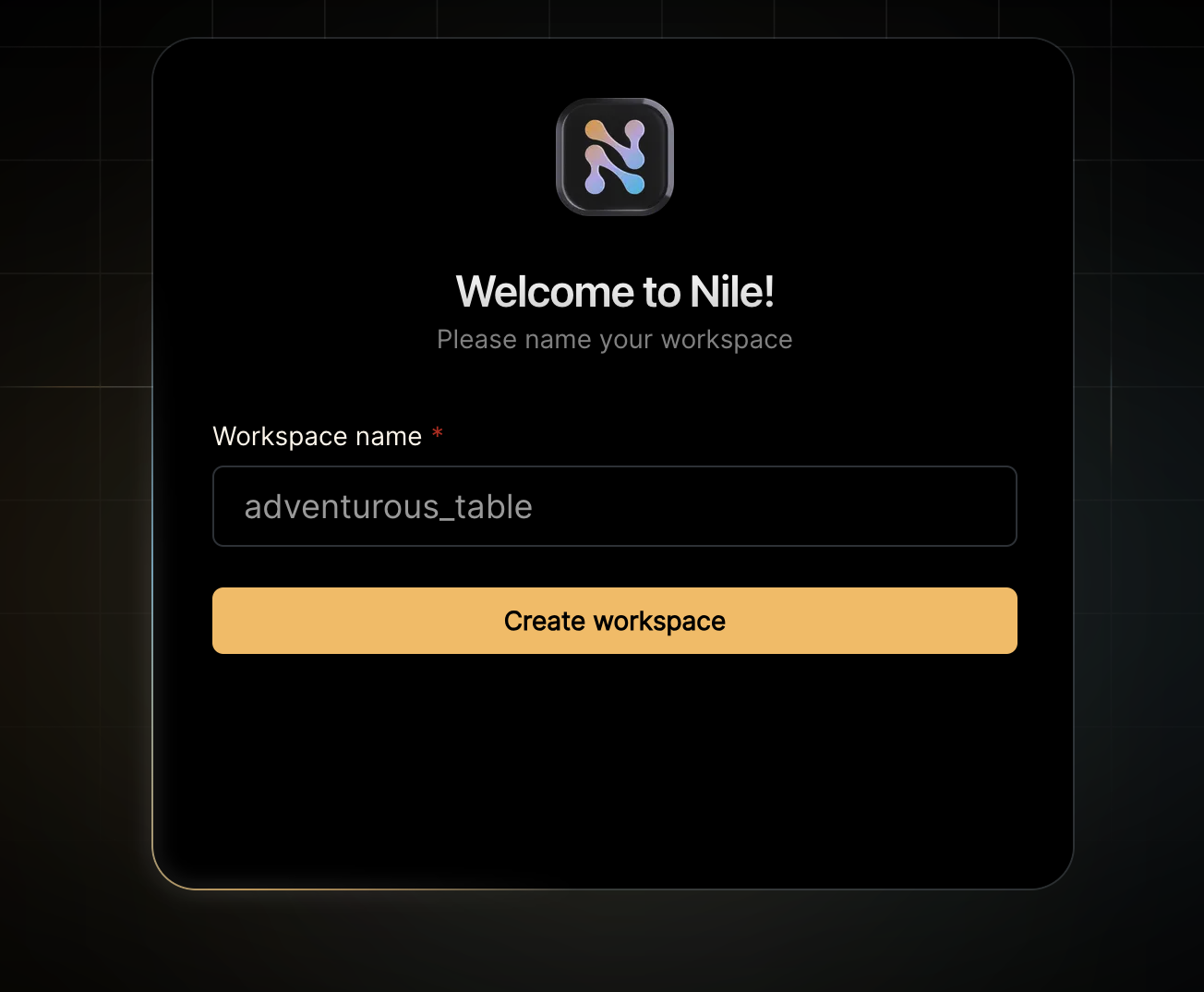
- Give your workspace and database names, or you can accept the default auto-generated names. In order to complete this quickstart in a browser, make sure you select to “Use Token in Browser”.
2
Create a table
After you created a database, you will land in Nile’s query editor. Since our application requires a table for storing all the “todos” this is a good time to create one:You will see the new table in the panel on the left side of the screen, and you can expand it to view the columns.The embedding column is a vector representation of the task. When the user adds new tasks, we will use these embeddings to find
semantically related tasks and use this as a basis of our AI-driven time estimates. This technique - looking up related data using embeddings and
using this data with text generation models is a key part of RAG (Retrieval Augumented Generation).See the 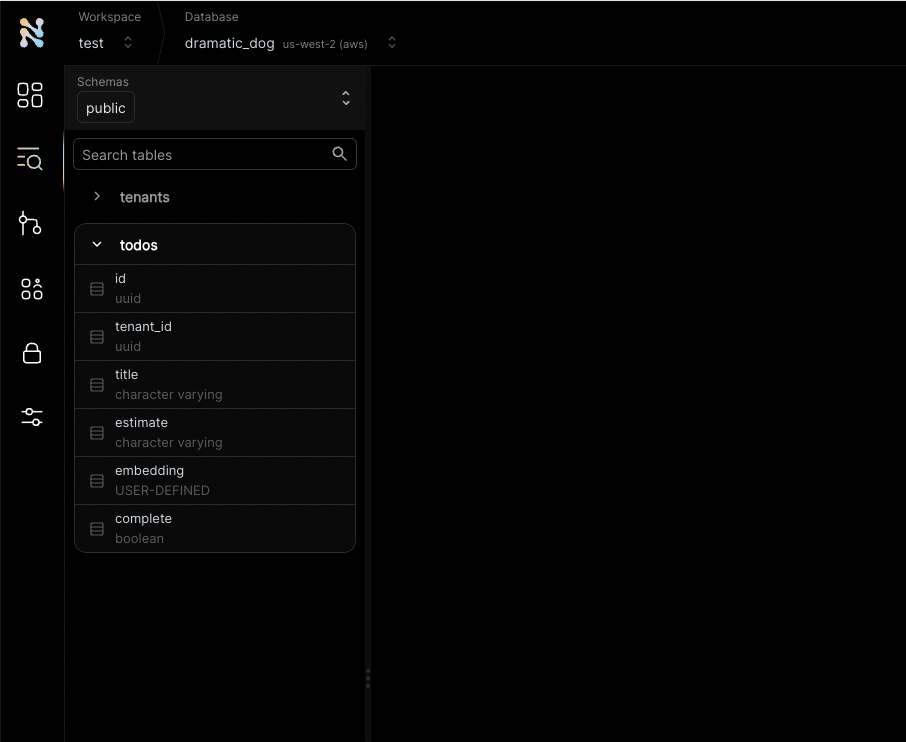
tenant_id column? By specifying this column, You are making the table tenant aware. The rows in it will belong to specific tenants. If you leave it out, the table is considered shared, more on this later.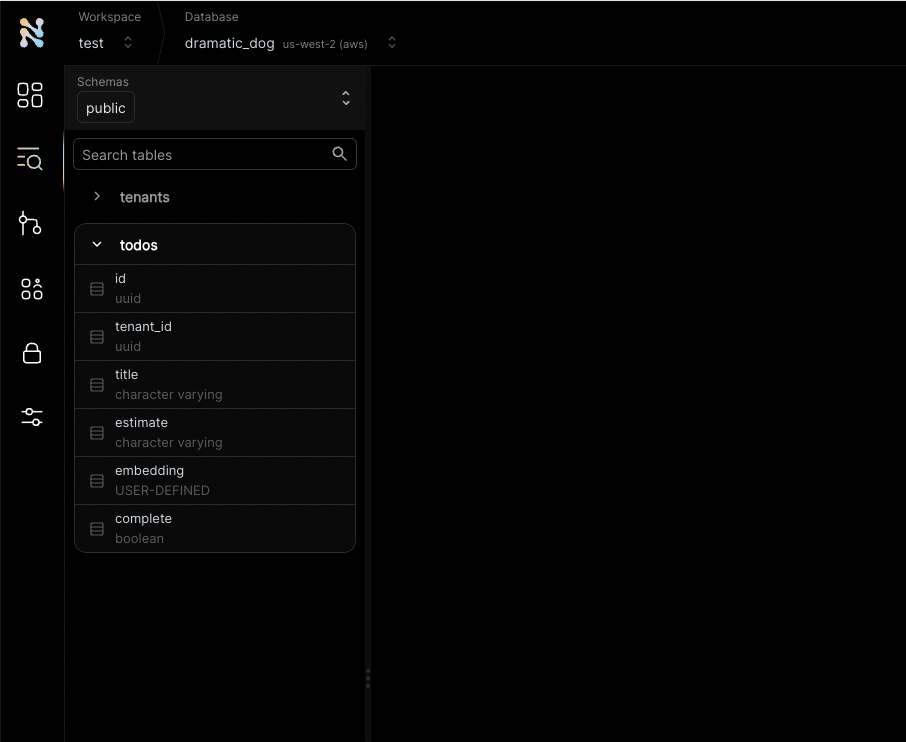
3
Get credentials
In the left-hand menu, click on “Settings” and then select “Connection”.Click on the Postgres button, then click “Generate Credentials” on the top right corner. Copy the connection string - it should now contain the credentials we just generated.
4
Get third party credentials
This example uses AI chat and embedding models to generate automated time
estimates for each task in the todo list. In order to use this functionality,
you will need access to models from a vendor with OpenAI compatible APIs. Make
sure you have an API key, API base URL and the names of the models you’ll
want to use.
5
Set the environment
Enough GUI for now. Let’s get to some code.If you haven’t cloned this repository yet, now will be an excellent time to do so.Rename Install dependencies with
.env.example to .env, and update it with the connection string you just copied from Nile Console and the configuration of your AI vendor and model.
Make sure you don’t include the word “psql”. It should look something like this:yarn install or npm install.6
Run the application
Start the web service with
npm start or yarn start.
Now you can use curl to explore the APIs. Here are a few examples:7
Check the data in Nile
Go back to the Nile query editor and see the data you created from the app.You should see all the todos you created,
and the tenants they belong to.
8
What's next?
This example is a good starting point for building your own application with Nile.You have learned basic Nile, AI and RAG concepts and how to use them with Prisma.You can learn more about this example in detail below or you can learn more about
Nile’s tenant virtualization features in the following tutorials:You can explore Nile’s JS SDK in the SDK reference.You can learn More about AI in Nile, or try a more advanced example like:
How does it work?
Let’s take a look at the code and understand how it works in detail.Working with Prisma data models
This example uses Prisma as the ORM. Prisma, like most ORMs, works by mapping the relational model in the database to an object model in the application. When you cloned the example, you got a Prisma schema file that contains definitions for key tables (such as tenants and todos) and their relationships. This file is used to generate the Prisma client, which is used by the application to interact with the database. It can also be used to generate the database schema, but in this example we already created it in the Nile Console. We generated the schema file from the database using the following commands:pg_vector extension
and the vector data type, we had to manually add the vector column to the schema file:
Querying tenant databases
Once we have a Prisma client, we can use it to run queries. For example, lets look at how we queried the database for a list of todos for a specific tenant:tenantContext, lets take a look at what is this context and how it is managed.
We also have queries that use the embedding column with the vector data type. This column is used to store embeddings for each task, which are used to generate automated time estimates for each task in the todo list.
Because Prisma does not yet support the vector data type, we need to use Prisma’s executeRaw and queryRaw methods to work with this column.
We’ll show the example in the next section when we talk about the use of AI models to generate time estimates.
After this small detour, we’ll get back to the tenant context and how to use Prisma with virtual tenant databases.
Using AI models to estimate time to complete tasks
This example uses AI chat and embedding models to generate automated time estimates for each task in the todo list. We handle the time estimates in the route handler forapp.post("/api/tenants/:tenantId/todos". This handler executes when users add new tasks.
This is what the handler code looks like:
findSimilarTasks, aiEstimate and embedTask are all defined in AiUtils.ts.
They are wrappers around standard AI model calls and database queries, and they handle the specifics of the AI model we are using.
This will make it easy to switch models in the future.
Note that when we save the todo with the estimate and embedding, we use tenantDB.$queryRawUnsafe to insert the data.
This is because Prisma does not yet support the vector data type, so we need to go a bit lower level.
Getting similar tasks is done by querying the database for tasks with similar embeddings:
SEARCH_QUERY task type. This is because we are looking for
similar tasks to the new task. We use an embedding model from the nomic family, which is trained to perform specific types of embedding tasks. Telling it that we are generating the embedding for a lookup vs
generating an embedding that we will store with the document (as we’ll do in a bit), should help the model produce more relevant results.
We use queryRaw to run the query because Prisma does not yet support the vector data type, and we need to use both the
embedding column, and the <-> cosine distance operator in order to find the most similar tasks.
As you can see, we filter out results where the cosine distance is higher than 1.
The lower the cosine distance is, the more similar the tasks are (0 indicate that they are identical).
A cosine distance of 1 means that the vectors are essentially unrelated, and when cosine distance is closer to 2, it indicates that the vectors are semantically opposites.
The embedTask function uses the embedding model to generate the embedding and is a very simple wrapper on the model:
aiEstimate to generate the time estimate.
This function also wraps a model, this time a conversation model rather than an embedding model. And it icludes the similar tasks in the promopt, so the model will
generate similar estimates:
app.post("/api/tenants/:tenantId/todos", this estimate is then stored in the database along with the task and its vector embedding.
Tenant context
Tenant context usesAsyncLocalStorage to store a Prisma Client with additional tenant information.
AsyncLocalStorage is a Node.js feature that allows you to store data in a context that is local to the current execution flow.
tenantContext.run() stores the Prisma Client in a local storage, accessible from anywhere in the current request execution flow. The second argument is a callback function that will be executed after the context is set.
Since this is an Express middleware, the callback is the next middleware or request handler in the chain.
The only last bit to understand is the initialization of the Prisma Client with tenantDB.
Initializing the Prisma Client with tenant information
Lets take a look at the tenantDB object:Tying it all together
Lets circle back to what happens when we call:AsyncLocalStorage to store the Prisma Client in a context that is local to the current request execution flow.
The request handler then uses the Prisma Client from the context to run a query against the database. Since the tenant ID is already set in the database session, the query doesn’t need to filter the todos by tenant ID.
