- Create a Nile’s Postgres database through the UI or use one of your existing databases to follow along.
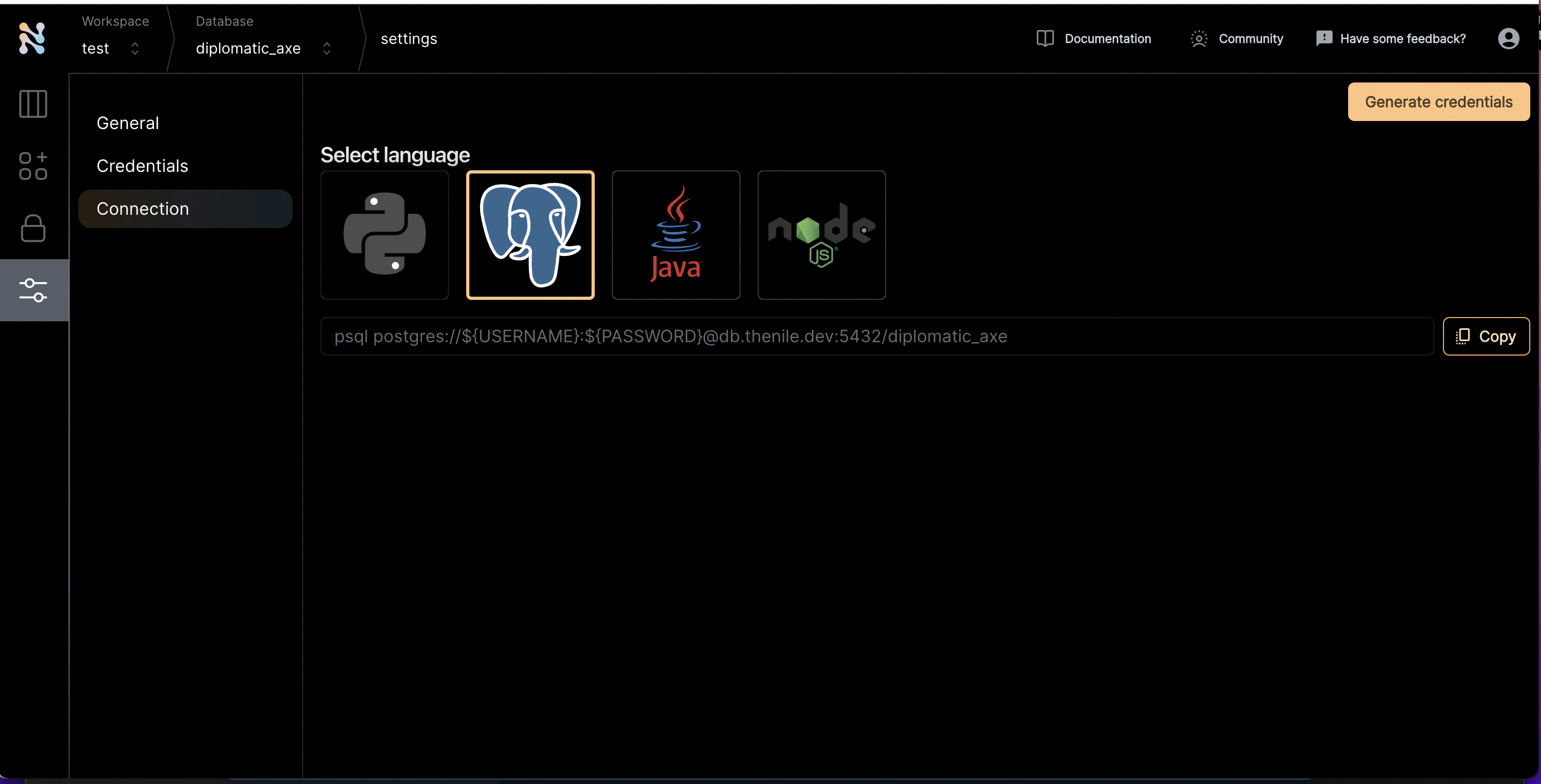
- Once you are inside a specific database, click on the settings tab on the left and navigate to the connections screen
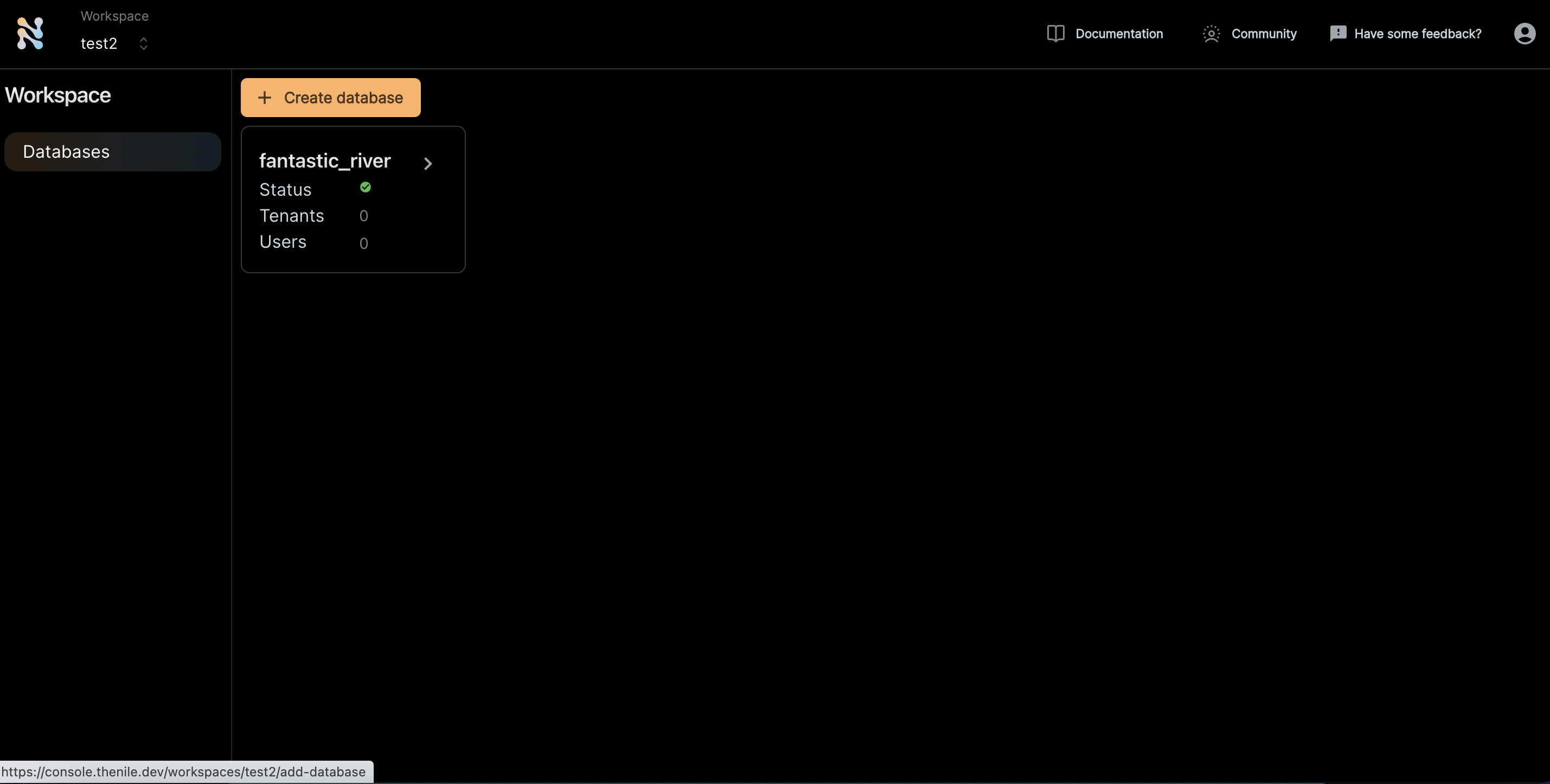
- Click on the Postgres icon to get the connection string
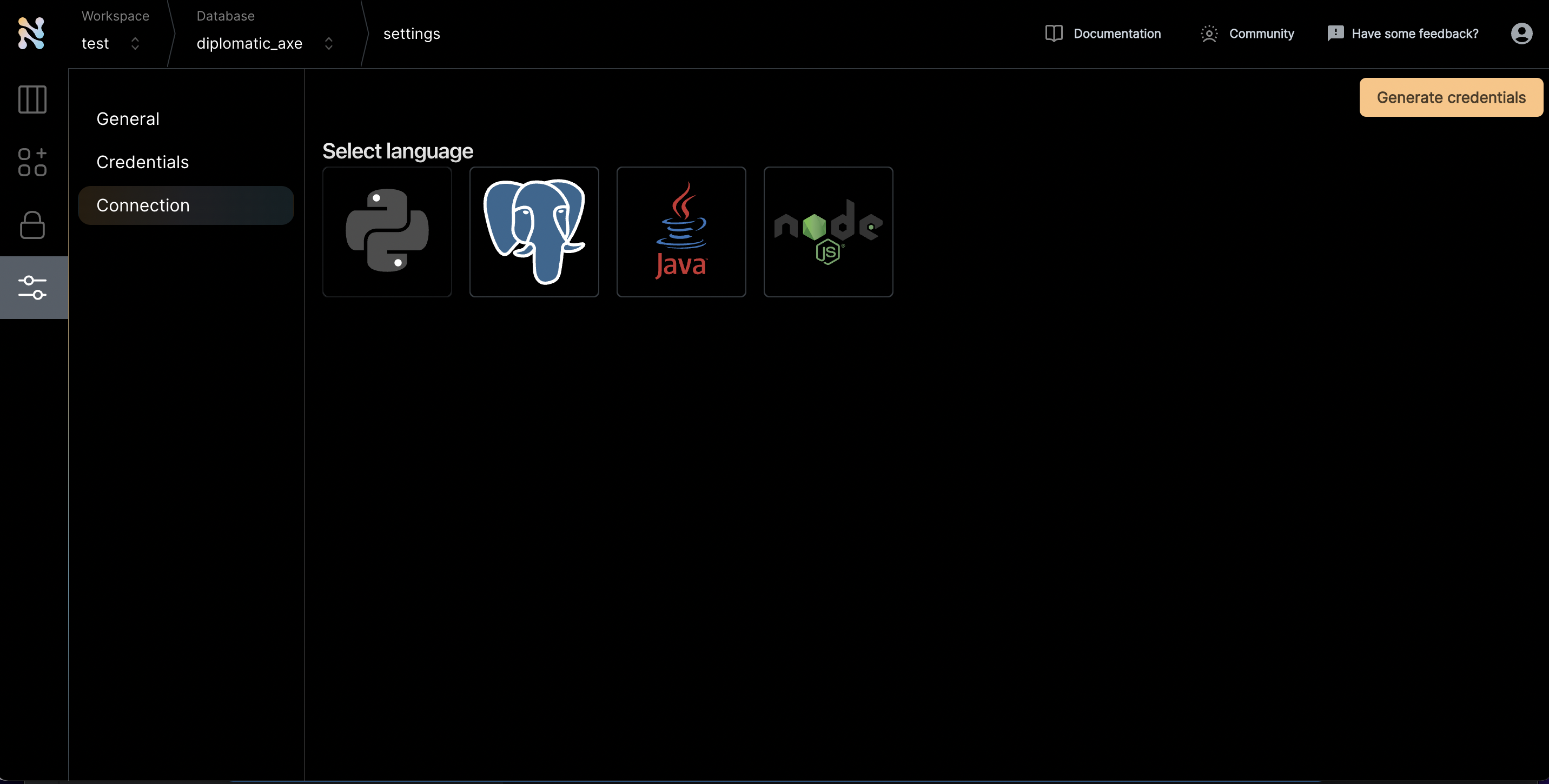
- Click “Generate credentials”. Use this if you really want to simplify the access. If not, you can replace the username and password manually and use that through commandline.
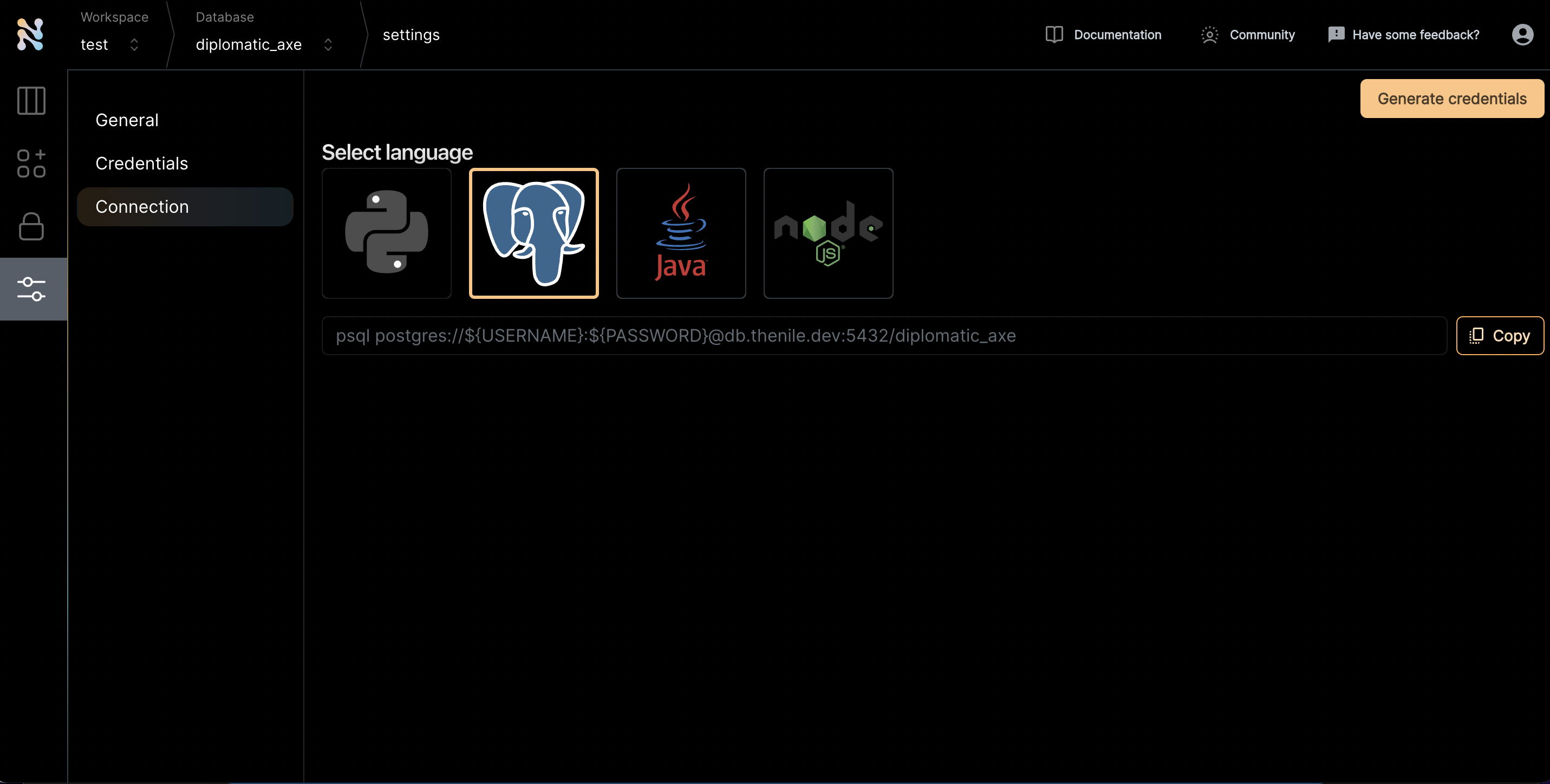
- Copy the connection string and run it on the command line.
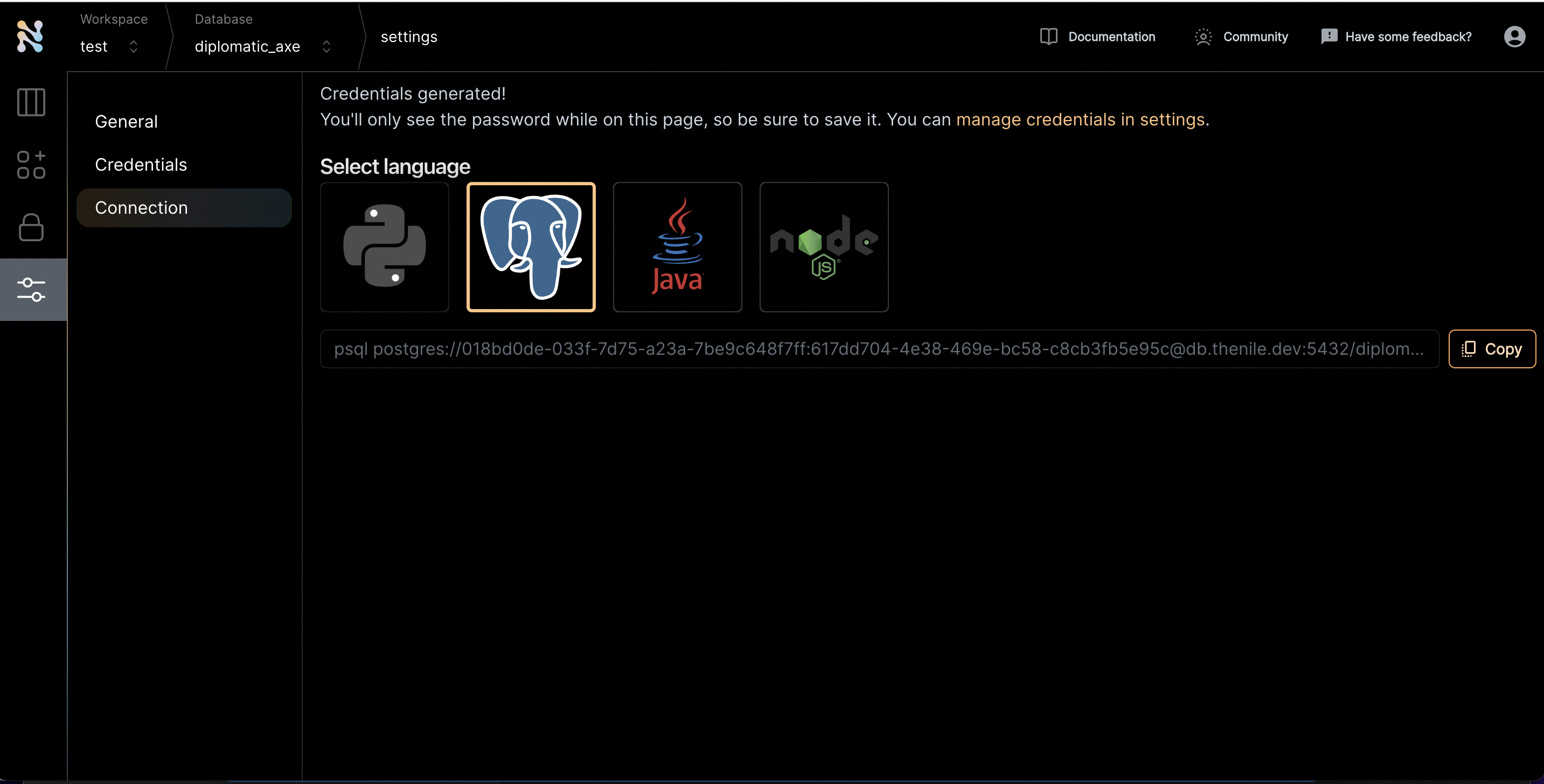
- You can now use the full power of psql with Nile. You can take a look at all the tables and schemas using \dt
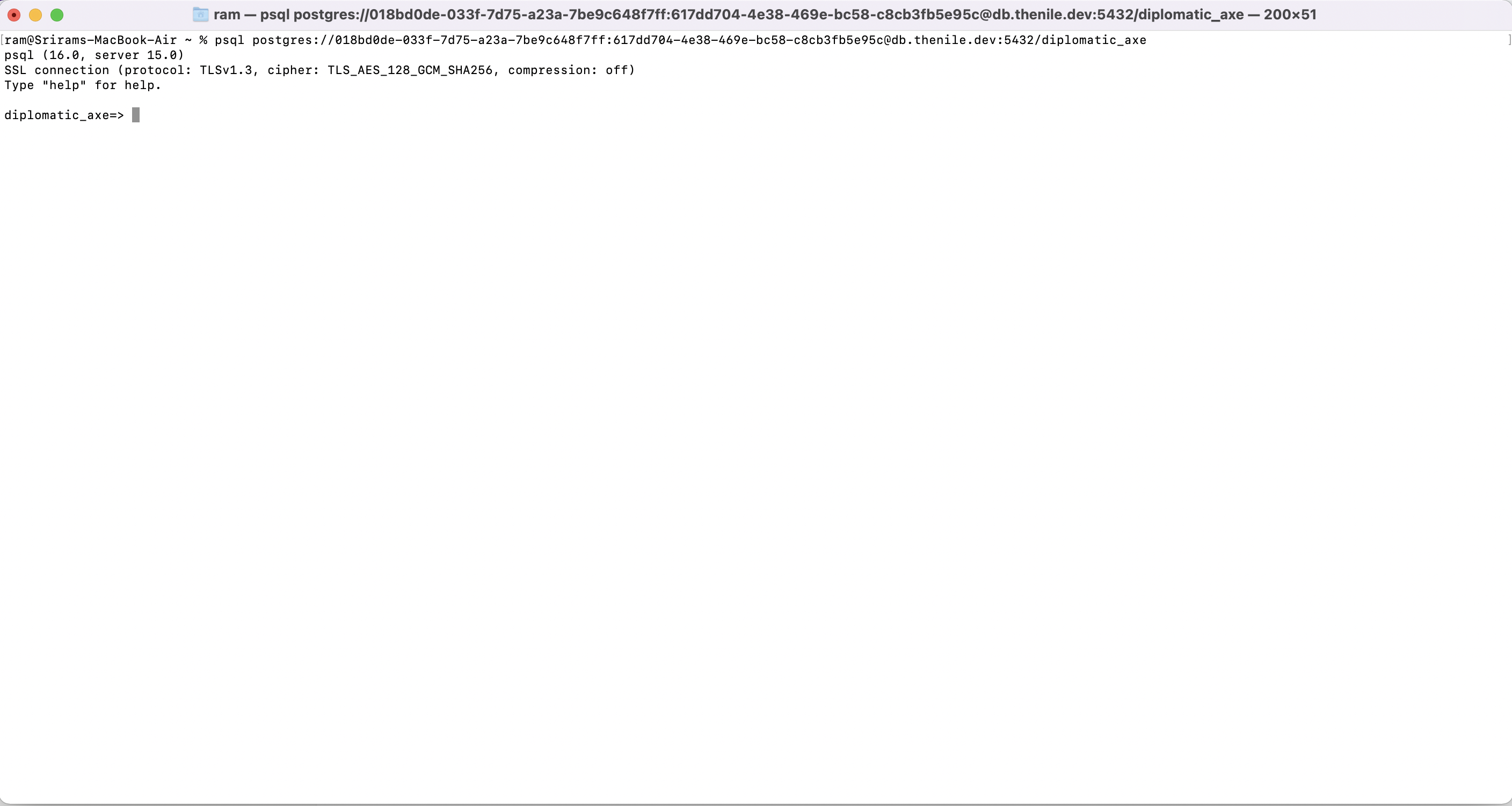
- Execute any queries to interact with the tables. For example, if you want to see the rows in tenants table, execute a select query on it
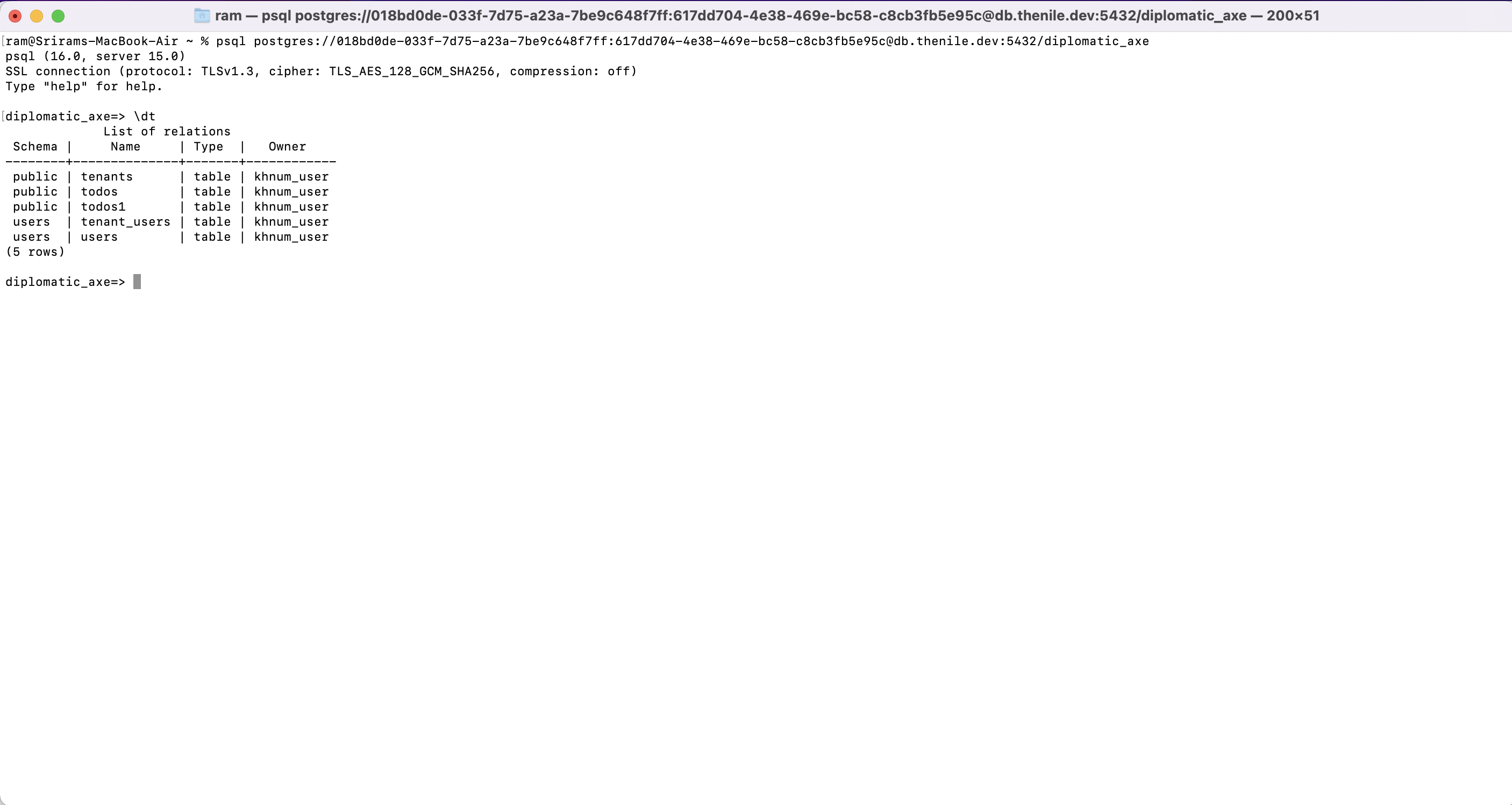
- Have fun using PSQL!
