- Create a Nile’s Postgres database through the UI or use one of your existing databases to follow along.
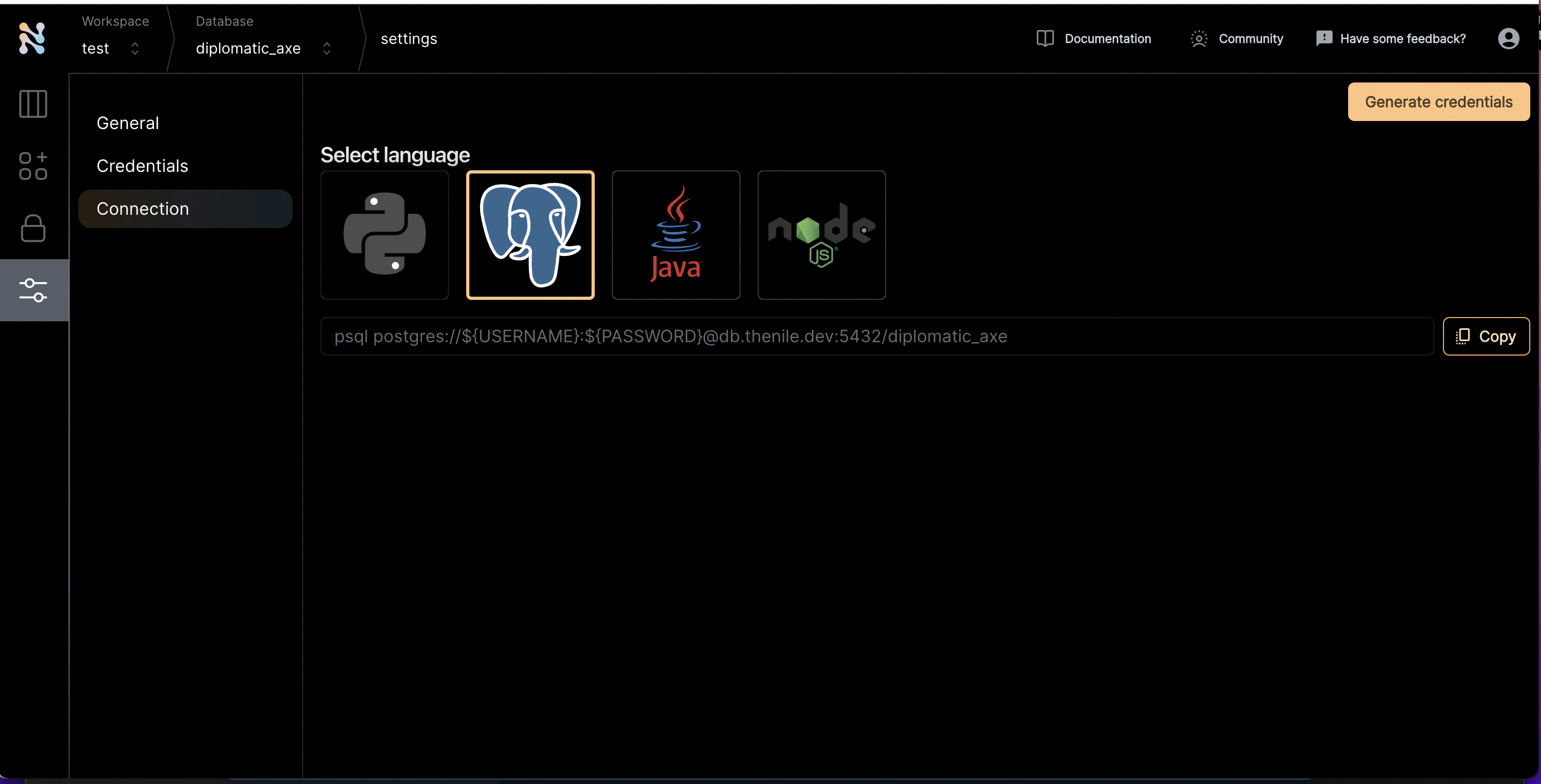
- Once you are inside a specific database, click on the settings tab on the left and navigate to the connections screen
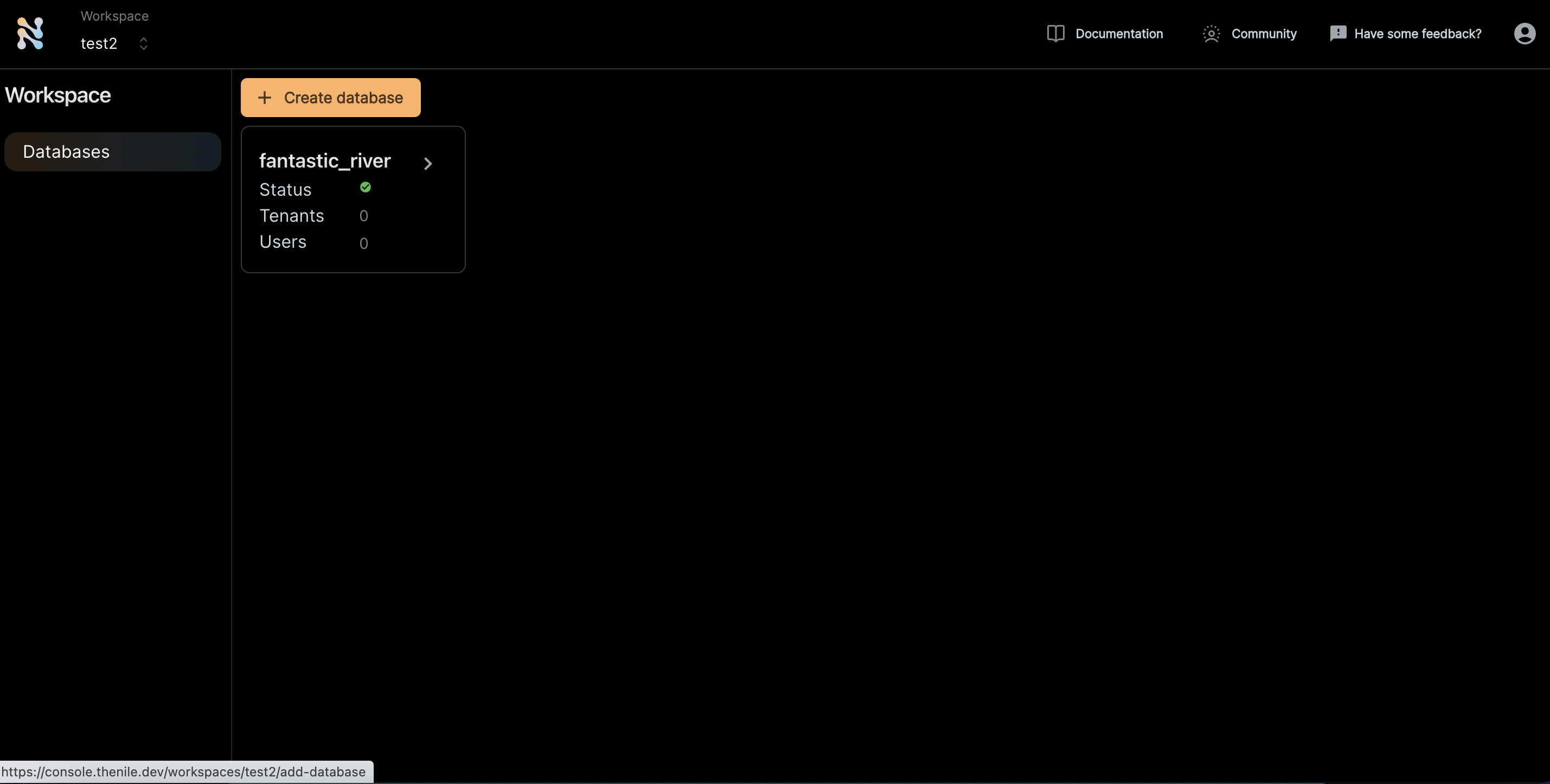
- Click on the Postgres icon to get the connection string
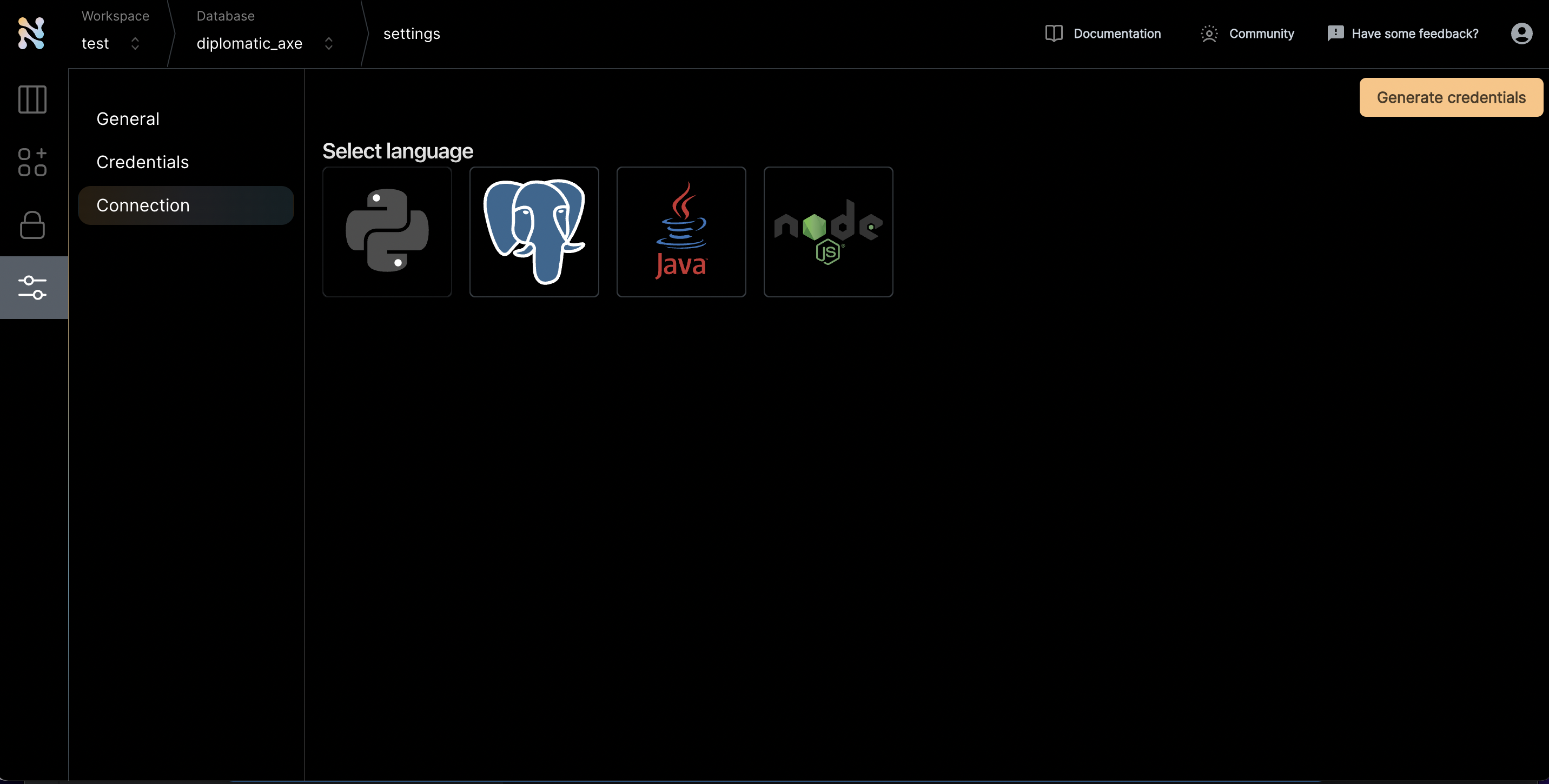
- Click “Generate credentials”. Use this if you really want to simplify the access. If not, you can replace the username and password manually and use that through commandline.
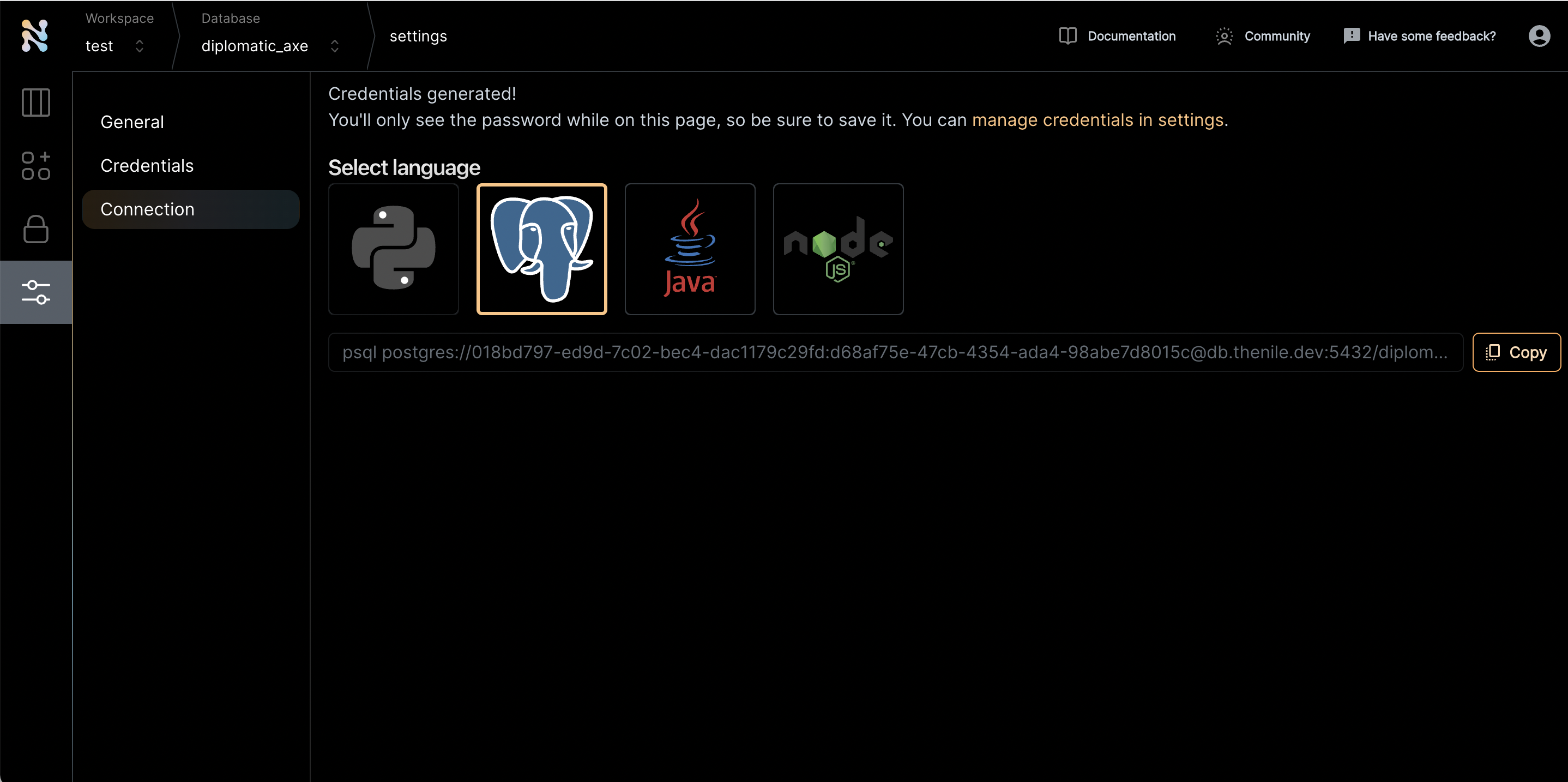
- There are four parts of this url that is needed to connect to PgAdmin
- Navigate to PgAdmin. Select to create a new server. Provide a name for the server
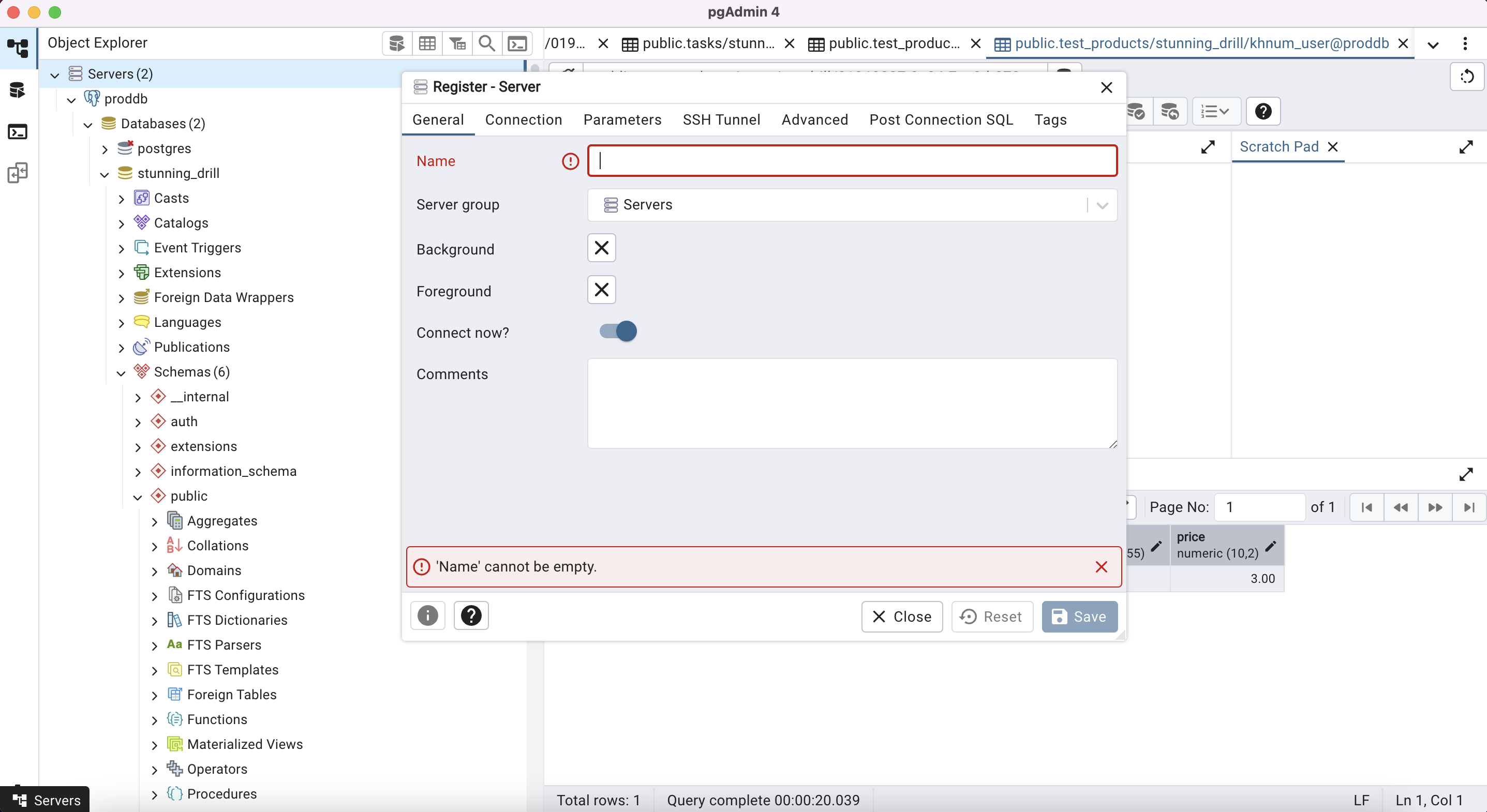
- Enter the host, database, username and password from step 5
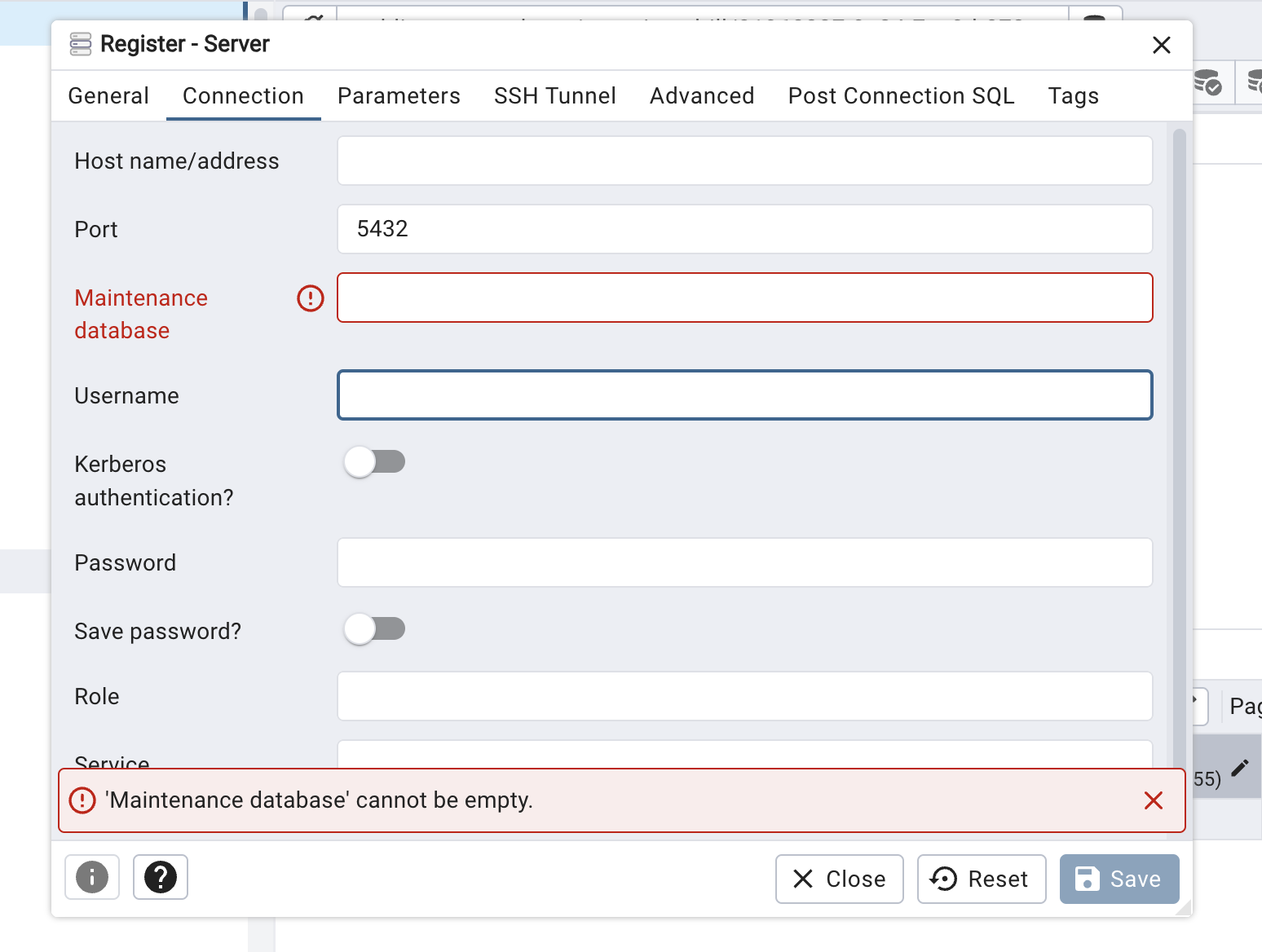
- Press OK and PgAdmin should automatically connect to Nile’s Postgres
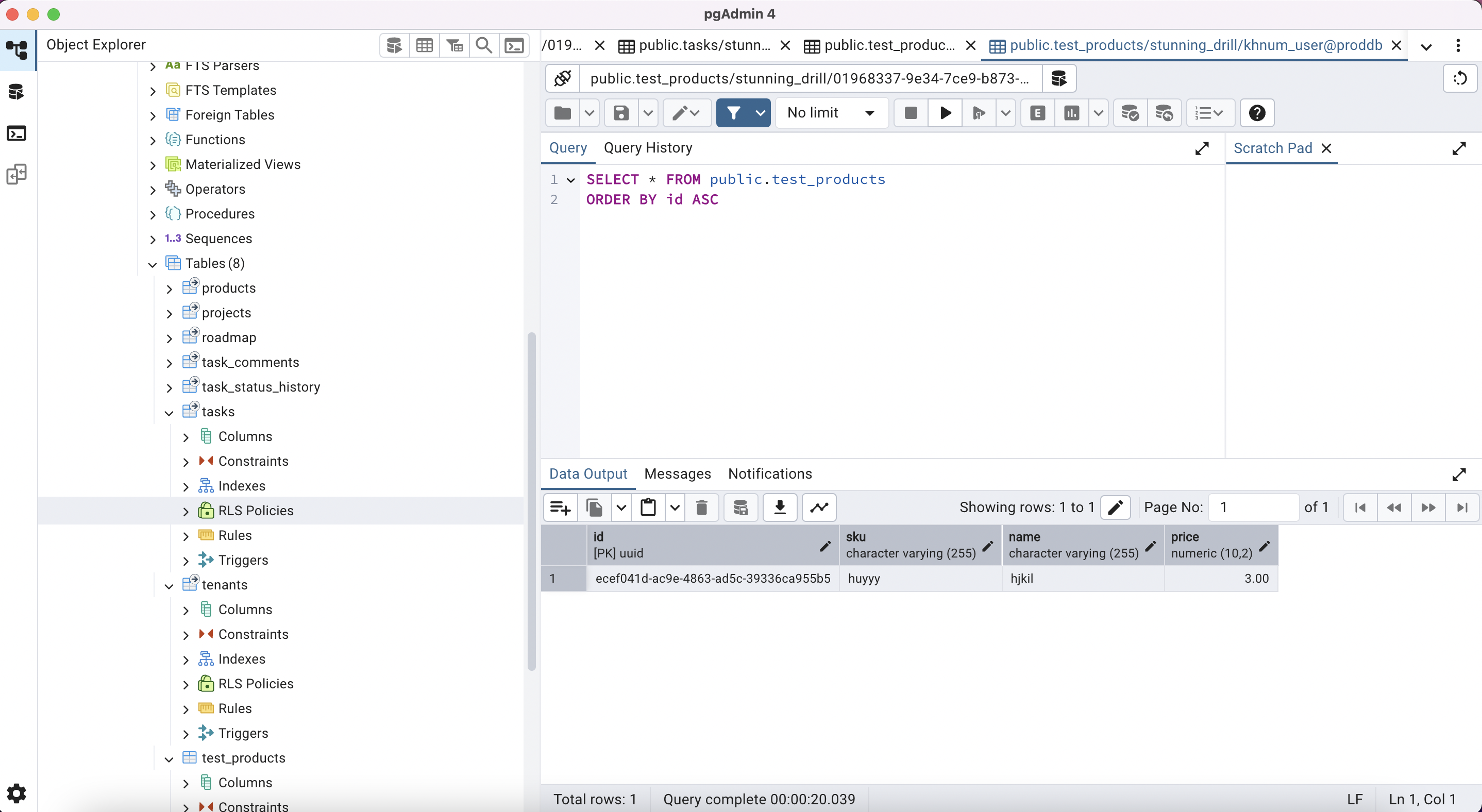
- Known issues
- You cannot create a table through the UI editor. You can create a table through the query editor
- You cannot get information about indexes or constraints through the UI editor
- Enjoy exploring Nile with PgAdmin
