1
Install packages
2
Obtain Database Credentials
- If you haven’t signed up for Nile yet, sign up here and follow the steps to create a database.
- Navigate to Database Settings in your database’s UI at console.thenile.dev.
- Go to Connection settings.
- Select the CLI icon, and click Generate credentials
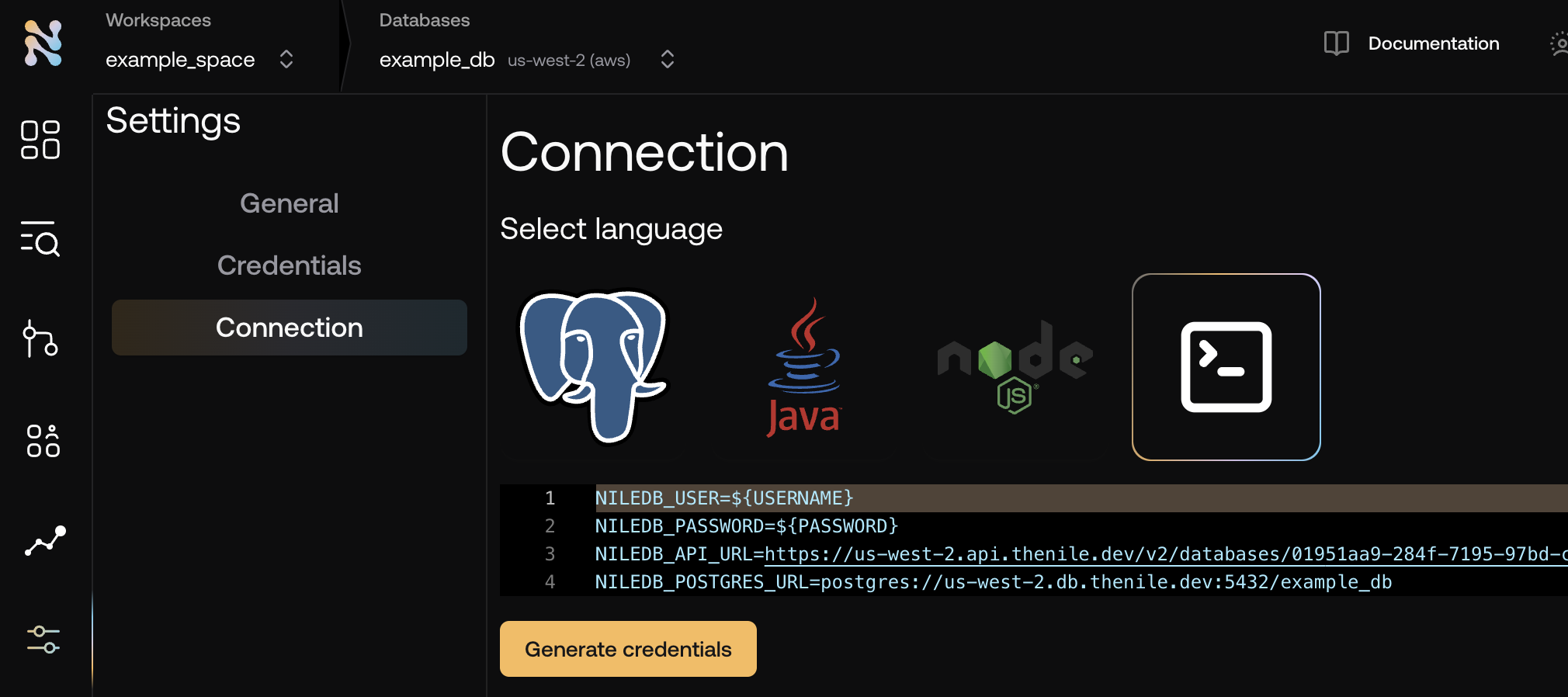
- Copy the required credentials and store them in an
.envfile so they can be used in the application to connect to the Nile auth service..env
3
Import and configure the nile-auth instance
4
To handle requests, set up a route handler on your server.
5
Call APIs with the nile-auth client
nile-client.ts
